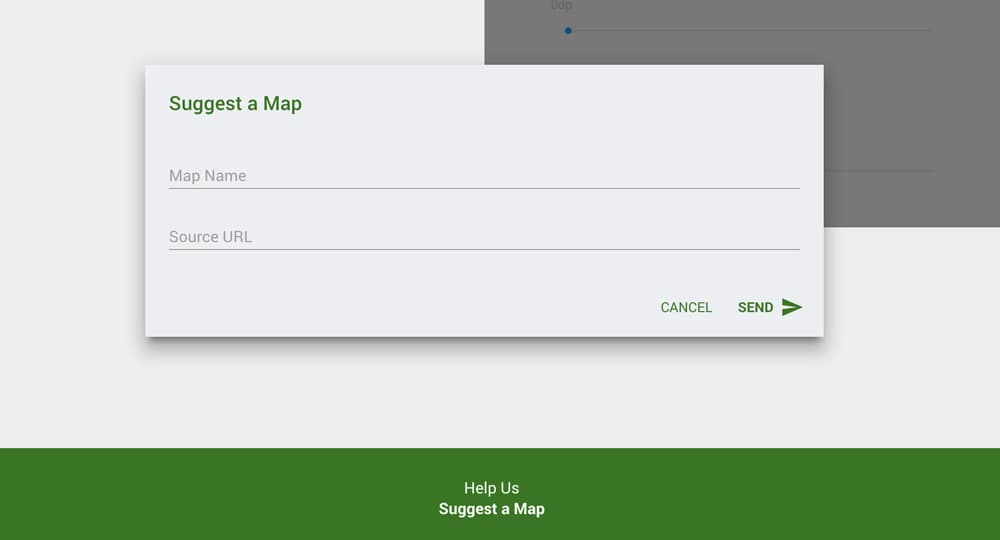Research country data as never before.
Powerfully insightful world maps and country list data visualizations.
Search thousands of country-based indicators across all categories of the built and natural world.
Interactively overlay maps and refine segment selections for a targeted final list of countries relevant to your unique needs.
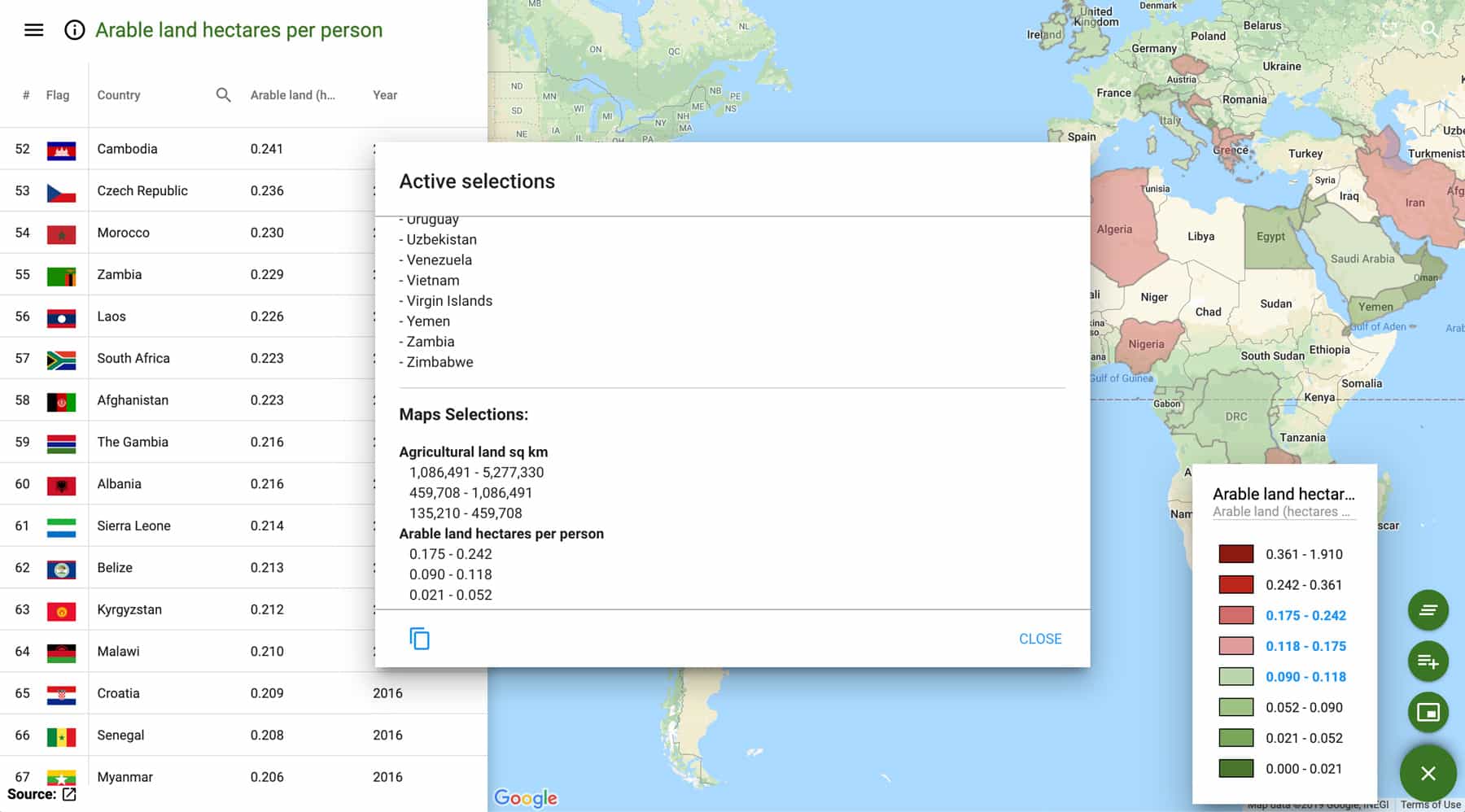
Browse Maps & Categories
Choose from thousands of lists with corresponding world maps in over 20 categories covering wide-ranging data sets spanning the built and natural world.
Browse listmaps using the category panel (icon top left)
Search Maps
Another way to discover maps is via the search function available on all devices by clicking on the search icon in the top right section of map pages.
Enter text in the field provided to activate a dropdown list of relevant maps matching your search query.
Search for listmaps using the search icon (top right)
Navigate Maps
Dive deep into country list data by zooming in/out on world maps and hiding the data table to increase your workspace.
To perform these functions:
- 1. Click and hold anywhere on the map then drag the map into position
- 2. Click anywhere on the map area to close the data table
- 3. Double-click or scroll forward to zoom in
- 4. Scroll back to zoom out
- 5. Click the data table icon to open the data table
Navigate maps by dragging, zooming, and toggling the data table
Floating Action Button
The Floating Action Button is always visible on all map pages. When clicked, this expands to reveal three additional buttons which perform the following functions:
- 1. View legend
- a. Select segment
- 2. View segments
- a. Copy results to clipboard
- b. Share results
- 3. Clear results
Access key features using the floating action button (bottom right)
Legend & Segment Selector
Click on the Floating Action Button in the lower right corner of map pages, then click the View Legend button to reveal the legend.
The legend is comprised of segments that each contain a narrow and evenly distributed portion of the data in the sample set.
Click these segments to highlight the corresponding countries on the world map and save them in your session, waiting to be overlayed on other maps.
Select segments from the legend to highlight countries on the map
Overlay Maps
To begin uncovering insights, first select one or more legend segments on a map page of your choice, then visit a different map page and select one or more legend segments on that page.
Repeat this process on any other required maps. There is no limit to the amount of maps and segment combinations you can overlay.
- 1. Load list map
- a. View legend
- b. Select segment
- 2. Load another list and map
- a. View legend
- b. Select segment
Combine segments from multiple maps to uncover insights
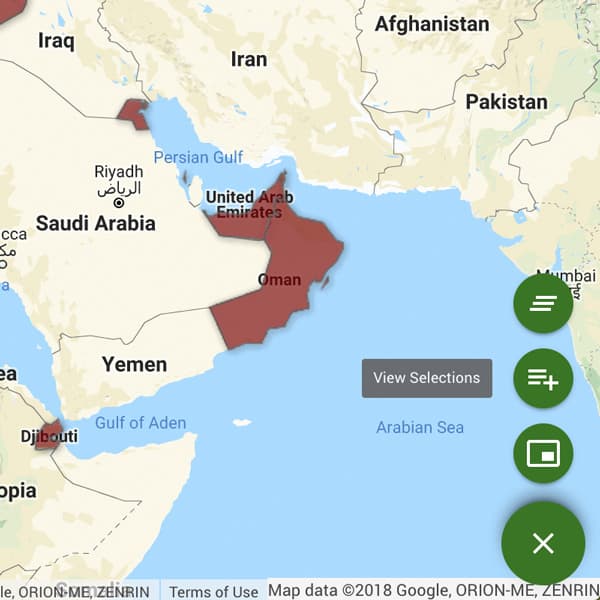
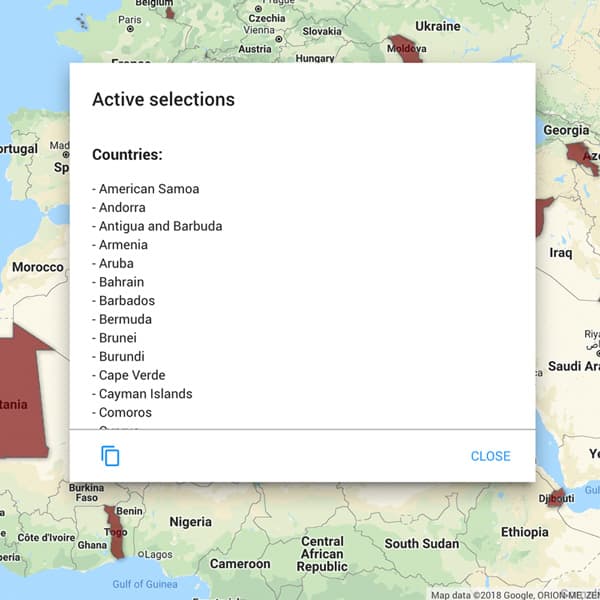
View Selected Segments
Click the View Selections button to reveal your unique country list containing the countries selected during the segmenting and overlaying process.
This button is enabled only once a legend segment has been selected or disabled (gray) when no segments are active.
The final output list includes map name, country names, and segment data ranges which can easily be copied to the clipboard or shared.
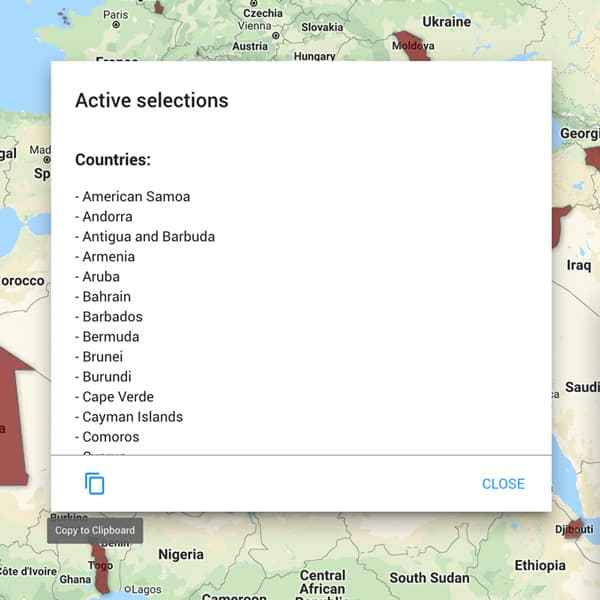
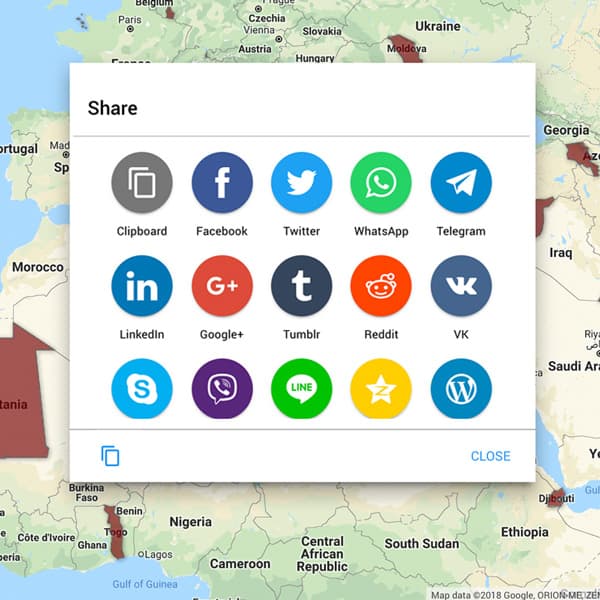
Share Results
Once you have your country list, you will want to share your results with others on your favorite social media platform or paste them somewhere safe using these methods:
- 1. Copy to clipboard button
- 2. Social media buttons
This output list includes map names, country names and segment data ranges.
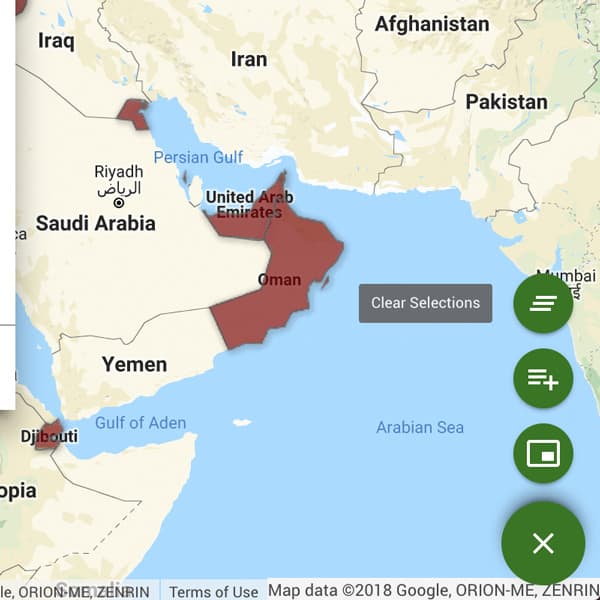
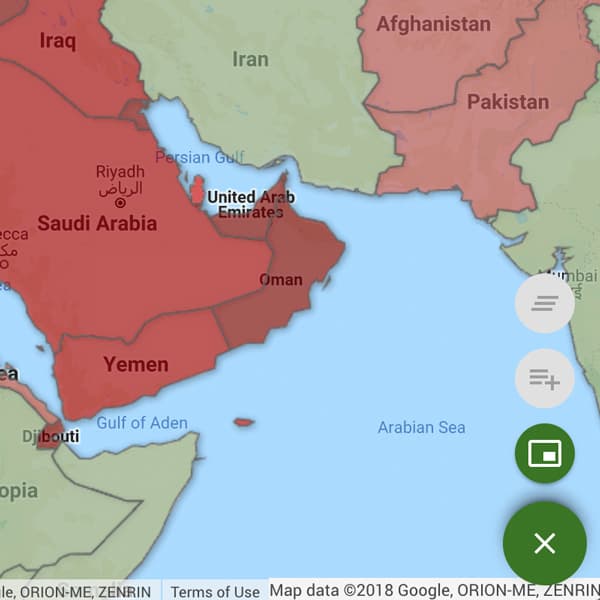
Clear Selections
To restart the overlaying process, click the Clear Selections button to clear any active map segments.
If there are no active segment selections, this button will be gray.
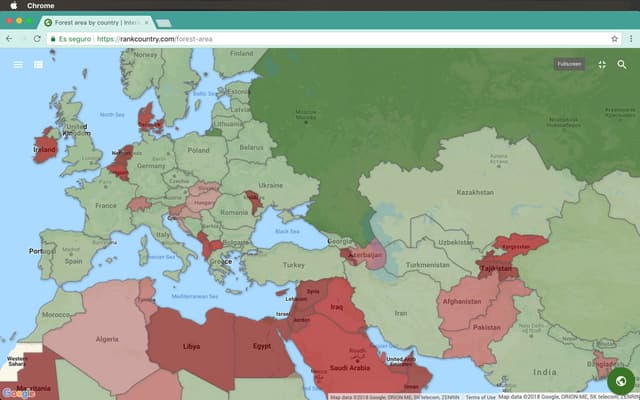
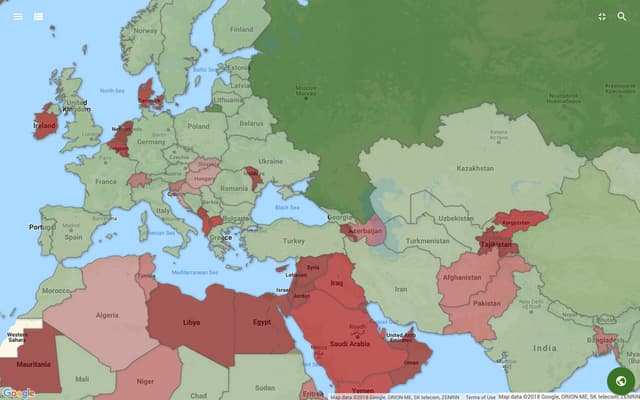
Full-Screen Mode
Click on the icon top right of map pages to enter full screen mode. Click on the same icon again to exit out of full screen mode.
Suggest New Maps
We frequently add new maps, so feel free to suggest a data set using the contact us form found in the footer below.
If your map suggestion adds genuine value to the community, you can be sure it will be added.
You can also send us a message via this contact form.